27 September, 2017
Last week Apple released iOS 11, the update to its mobile operating system for iPhone and iPad. This update has features that may make your current device feel like a new one.
iOS 11 is free to download now and is available for iPhone 5s and newer models, iPad Air and newer models, and the newest model of iPod Touch.
Warning: You will lose your older apps in iOS 11
You may be excited to download iOS 11 right now, but be careful.
As predicted, older apps will not work with iOS 11. If you try to open an older app, you will see a warning sign:
So if you have any older apps you need, do not yet update to iOS 11.
For more information, see Older iPhone Apps Soon May Not Work
New features in iOS 11
iOS 11 has dozens of new helpful features. These are some of the ones you may find most useful.
Control Center

Control Center iOS 11
Control Center is a handy hub to help you control your iPhone or iPad with fewer swipes and taps. By swiping up from the bottom of your screen, you can open Control Center to quickly use controls such as volume and brightness without having to hunt through apps.
Control Center is even handier in iOS 11. You have more control of what you want to include in Control Center.
By going to Settings, then Control Center, then Customize Controls, you can add or delete controls from Control Center. There you will see all of the items you can put in, and take out, of Control Center.
You can choose from the standard controls, such as camera and calculator, or add some new ones, such as Magnifier, Apple TV remote, and alarm.
See How to Use Your Phone as a Magnifying Glass
You can also add some of the new features in iOS 11 to Control Center, such as Do Not Disturb While Driving and Screen Recording.
Control Center is now all on one page. You can see what music is playing on Control Center without having to swipe to a new page.
The volume and brightness controls also have wider slider buttons to make them easier to control.
Do not disturb while driving
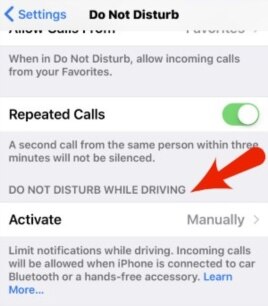
Do Not Disturb While Driving Settings
Apple addresses the issue of distracted driving with one new feature. The Do Not Disturb While Driving control may save lives.
This feature blocks notifications. Your screen stays dark with Do Not Disturb While Driving turned on. However, if you have Bluetooth in your car, your phone calls will still ring.
You can opt to have an automatic reply message sent to someone who is trying to reach you. You can tell them that you are driving and will get back to them when you arrive; or any other message you want to send in an automatic reply. You can also choose a group of people who will get this message, such as Favorites.
If people need to reach you in an emergency, they can mark their message as urgent.
To turn on Do Not Disturb While Driving, go to Settings, then Do Not Disturb, then Activate. You can choose whether to turn this on manually, automatically, or when connected to your car's Bluetooth.
Screen recording
Screen Recording is a feature that lets you record the screen of your iPhone or iPad. When you add Screen Recording to Control Center, you can swipe up to open Control Center, then tap the button with a solid circle inside another circle.
You will see a countdown of three seconds. That will give you time to get to the screen you want to record.
A red bar will appear at the top of the screen while it is recording. Tap the red bar when you want to end the recording.
The video will appear in your Photos app.
Editing screenshots
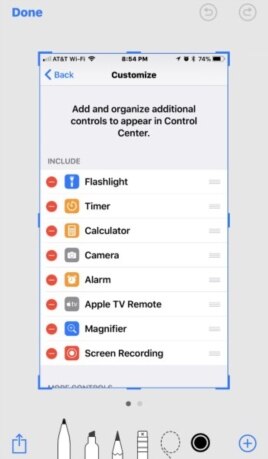
Screenshot Editing in iOS 11
Now when you take a photo of your screen, known as a screenshot, you can edit it right away. After you take a screenshot by pressing the power button and home button at the same time, a thumbnail view of the screenshot will appear in the lower left corner of the screen.
Tap on the screenshot thumbnail to edit the image.
After you are finished editing, tap "Done." You can save and share the image.
Files app
iOS 11 gives people better control of their files. iPhones and iPads will seem more like computers with iOS 11. Users can view files, and drag and drop them in other places.
iOS 11 adds a Files app. By using the Files app you can see your files in the Cloud without having to switch apps. The Files app lets you control files from iCloud and third-party services such as Google Drive and Dropbox.
Emergency SOS
Another important feature is Emergency SOS. With Emergency SOS, you can press the power button five times to call Emergency Services. You must turn on this feature in Settings if you want the call to be made automatically. With Emergency SOS, you can call emergency services even if you do not know the local emergency number.
Trust that the feature works. Do not test it. Police have reported iPhone owners trying out the new feature and blocking emergency lines in the process.
Sharing Wi-Fi passwords
Have you ever been over to a friend's house and wanted to log onto their Wi-Fi network? iOS 11 can get you connected with ease.
Just hold your iPhone or iPad close to a device or Mac computer that is signed into Wi-Fi. If that person has you in their Contacts list, they will be asked if they want to let you sign into the network. Once they agree, you are in.
Siri translations

Siri Translations iOS 11
Siri is smarter now, and can translate English phrases into French, German, Italian, Mandarin and Spanish. Siri will say the translated phrase, so you can learn how it is pronounced. Siri will also show you the written translation.
Apple maps
Apple Maps has been improved too. Now, the app can show the insides of some malls and airports.
Deleting apps
iOS 11 helps guide you in deleting apps you rarely use to make more space on your phone. You can have your iPhone or iPad automatically delete apps you have not used in a while.
Go to Settings, then iTunes & App Store, then Offload Unused Apps.
If you change your mind, you can download the app again from iTunes, if it is still available.
One-handed keyboard
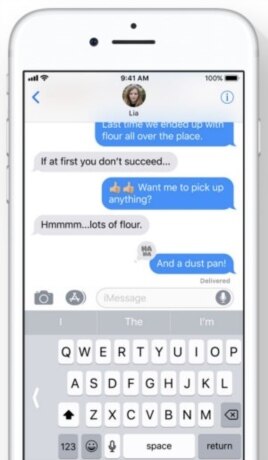
One-Handed Keyboard iPhone
Apple is making it easier to type with one hand on a new keyboard layout. Go to Settings, then General, then Keyboard, then One Handed Keyboard. Choose either Off, Left or Right.
You can use the keyboard by pressing the globe button. The keyboard will be smaller and moved to the left or right. Tap the arrow on the side to return to the full-sized keyboard.
Scanning Documents
You can now scan documents into the Notes app where you can sign them and send them back.
To scan a document, open the Notes app and tap on the plus sign in a note. You will be given a choice of scanning a document. After you have scanned the document, you can sign it in the Notes app, then share it.
I'm Caty Weaver. And I'm Dorothy Gundy.
Carolyn Nicander Mohr wrote this report for VOA Learning English. Caty Weaver was the editor.
Have you downloaded iOS 11 yet? What are your favorite features of iOS 11? Are you waiting to download iOS 11 because you will have some apps that will not work with it?
Share your thoughts in the Comments Section below or on 51VOA.COM.
_____________________________________________________________
Words in This Story
download - v. to move or copy (a file, program, etc.) from a usually larger computer system to another computer or device
hub - n. the central and most active part or place
automatic - adj. having controls that allow something to work or happen without being directly controlled by a person
urgent - adj. very important and needing immediate attention
manual - adj. operated or controlled with the hands or by a person
screenshot - n. an image of the data displayed on the screen of a computer or mobile device
thumbnail - n. a very small copy of a larger picture on a computer
Cloud - n. the large computers (called servers) that you can connect to on the Internet and use for storing data
phrase - n. a group of two or more words that express a single idea
globe - n. an object that is shaped like a large ball with a map of the world on it
scan - v. to copy